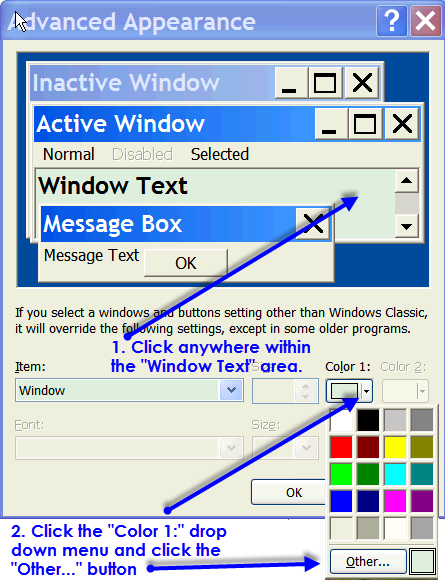After installing the HP Laserjet 6L x86 printer drivers for Windows 7 Enterprise SP1 x86 Operating System (OS), I had shared the HP Laserjet 6L printer. I wanted to add additional HP Laserjet 6L x64 printer drivers to support users with Windows 7/8 x64 OS so that they don't have to find the print drivers when they connect to the share HP Laserjet 6L printer. The HP website does not provides the Windows 7 x86/x64 drivers for downloading because the HP Laserjet 6L x86/x64 printer drivers are already included in the Windows Vista/7 x86/x64 OS.
Before we added additional HP Laserjet 6L x64 printer drivers for Windows 7 x86 OS, we need to download the HP Laserjet 6L x64 printer drivers first from Microsoft Windows Update Catalog website:
Download the HP Laserjet 6L AMD64 drivers from Microsoft Windows Update Catalog website
1. Using only Microsoft IE v6 and above version browser, please download the HP Laserjet 6L drivers from Microsoft Windows Update Catalog website. If prompt to install an activeX control to utilize the Microsoft Windows Update Catalog website, please install it.
Please search for: laserjet 6l
2. You will see 3 "Microsoft driver update for HP LaserJet 6L" version 6.1.7233.0 with different file sizes:
- Microsoft driver update for HP LaserJet 6L, version 6.1.7233.0, 11.4 MB -> for x86 architecture (Windows 7, Windows 8, Windows Drivers)
- Microsoft driver update for HP LaserJet 6L, version 6.1.7233.0, 11.6 MB -> for AMD64 architecture
(Windows 7, Windows 8, Windows Drivers, Windows Server 2008 R2, Windows Server 2012, Windows Server Drivers) - Microsoft driver update for HP LaserJet 6L, version 6.1.7233.0, 13.9 MB -> for IA64 architecture
(Windows 7, Windows 8, Windows Drivers, Windows Server 2008 R2, Windows Server 2012, Windows Server Drivers)
3. Although I only need the HP LaserJet 6L printer drivers for AMD64 architecture, I clicked the "Add All" button, and then click the "view basket (3)". I clicked the appeared "Download" button to download all the 3 different architectures HP LaserJet 6L printer drivers. I chose to download to my "d:\temp" folder. The 3 download .cab files are as shown below:
- X86-all-4189_1228a7cf7b1aac21346b20cb6e21db409dde9e72.cab (11,997,924 bytes)
- AMD64-all-4188_bacd1413e93b4a6362d9a2ca653c869f1c02f6f7.cab (12,129,488 bytes)
- IA64-all-4190_6e0f85bb67d0038a6406fc71b777a1906a87888c.cab (14,621,012 bytes)
4. As I have already installed the WinRaR software in the Windows 7 x86 OS, I use WinRaR to unzip the AMD64-all-4188_bacd1413e93b4a6362d9a2ca653c869f1c02f6f7.cab to a created "d:\HP_Laserjet6L_printer_AMDx64" folder. The unzip
AMD64-all-4188_bacd1413e93b4a6362d9a2ca653c869f1c02f6f7.cab files have a total of 69,659,733 bytes.
Download HPLaserJet6L_Win7_64bits_NTPRINT.rar file
Please download the HPLaserJet6L_Win7_64bits_NTPRINT.rar file (2,790,881 bytes).
HPLaserJet6L_Win7_64bits_NTPRINT.rar MD5 checksum: c4c8520233fb543ca95220331bf9ab90
Assume you have already installed WinRaR software in your pc. I use WinRaR to extract HPLaserJet6L_Win7_64bits_NTPRINT.rar to "d:\HPLaserJet6L_Win7_64bits_NTPRINT" folder. After extracting, the "d:\HPLaserJet6L_Win7_64bits_NTPRINT" folder will consists of ntprint.inf, ntprint.cat and "Amd64" folder.
The HPLaserJet6L_Win7_64bits_NTPRINT.rar content file are copied from the Windows 7 Enterprise x64 SP1 OS DVD as shown below:
1. Assume you are using Windows 7 Enterprise SP1 x86 OS. Please download "The Windows Automated Installation Kit (AIK) Supplement for Windows 7 SP1" version 3.0 or higher version ISO file (1.3 GB). Please use the instructions listed in the Windows AIK readme file on how to install "The Windows Automated Installation Kit (AIK) Supplement for Windows 7 SP1".
2. After installing "The Windows Automated Installation Kit (AIK) Supplement for Windows 7 SP1" and had restarted your pc, please click the "Start" -> "All Programs" -> "Microsoft Windows AIK" -> "Deployment Tools Command Prompt".
The "Deployment Tools Command Prompt" will automatically update path to include dism, oscdimg and imagex. You should be at the default "C:\Program Files\Windows AIK\Tools\PETools" path in the Command Prompt.
3. Assume that you have already created the
"d:\wim_mount",
"d:\Win7EnterpriseSP1_x64_installWim" and
"d:\HPLaserJet6L_Win7_64bits_NTPRINT" folders.
I copied the install.wim from the Windows 7 Enterprise x64 SP1 OS DVD, \sources folder and paste it at the "d:\Win7EnterpriseSP1_x64_installWim" folder.
4. In the "Deployment Tools Command Prompt", please type the below dism command:
# dism /cleanup-wim
[Delete resources associated with mounted WIM images (if any)]
5. In the "Deployment Tools Command Prompt", please type the below imagex command:
# imagex /mount d:\win7EnterpriseSP1_x64_installWim\install.wim 1 d:\wim_mount
[Mount the install.wim image to "d:\wim_mount" folder with image_number 1]
6. After the install.wim is mounted successfully, please open Windows Explorer and go to the "d:\wim_mount\Windows\winsxs\" folder.
Please copy the content of the "amd64_ntprint.inf_31bf3856ad364e35_6.1.7600.16385_none_96f58ea8d463e7df" folder to "d:\HPLaserJet6L_Win7_64bits_NTPRINT" folder.
The "d:\HPLaserJet6L_Win7_64bits_NTPRINT" folder will consists of ntprint.inf, ntprint.cat and "Amd64" folder.
7. After the copying is completed, please close the Windows Explorer window or any other explorer.exe process and issue the below imagex command:
# imagex /unmount d:\wim_mount
[Unmount the install.wim image from the d:\wim_mount folder]
Installing the additional HP Laserjet 6L x64 printer drivers to the shared HP Laserjet 6L (x86) printer in the Windows 7 Enterprise SP1 x86 OS
1. In Windows 7 Enterprise SP1 x86 OS, I had already changed the "User Account Control" settings to "Never Notify". I clicked the "Start" -> "Devices and Printers". I right-click the already installed "HP Laserjet 6L" printer icon and left-click the "Printer properties". In the pop-up "HP Laserjet 6L Properties", I clicked the "Sharing" tab -> "Additional drivers..." button. I checked the "x64" (Type 3 - User Mode) and clicked the OK button.
2. When prompt for the "Install print drivers (x64 processor)", please point to the "d:\HP_Laserjet6L_printer_AMDx64" folder path for the HP Laserjet 6L AMD64 printer drivers.
At the next pop-up "Install Components From Windows Media" prompt, the system is trying to find the ntprint.inf for AMD64 architecture. Please point to the "d:\HPLaserJet6L_Win7_64bits_NTPRINT" folder. Kindly click the OK button to finish installing the additional HP Laserjet 6L AMD64 printer drivers.
References
1. HP Laserjet 6L
2. On 64-bit 2k8 server, trying to add x86 drivers asks for ntprint.inf