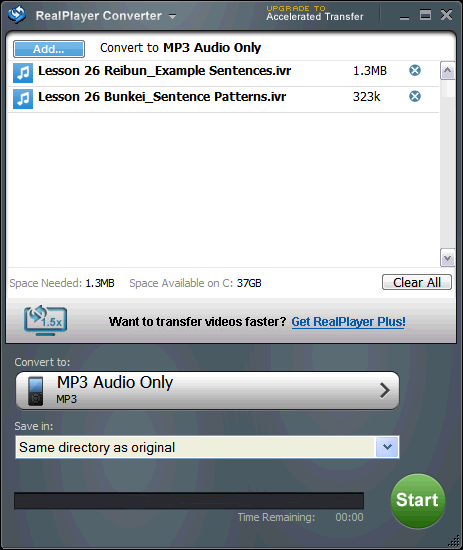When booting up the Windows XP Professional Operating System (OS) in the Acer TravelMate 3002 notebook, an "Operating system not found" error appeared because the first primary partition in the hardisk that contains the Windows XP OS was not marked as "active".
You can use gdisk (in DOS environment) or gdisk32 (in Windows XP environment) from Symantec to check the status of your hardisk primary partition. For example, assume in Windows XP environment,
# gdisk32
Disk Partitions Cylinders Heads Sectors Mbytes Model
1 4 9726 255 63 76293.9 ST3808110AS
2 2 19457 255 63 152627.8 ST3160215AS
3 3 7296 255 63 57231.6 IC25N060 ATMR04-0 MO3O
Disk 3 is the 60 GB (shown as 57231.6 MB) hardisk that I have took out from the Acer Travelmate 3002 notebook that had the "Operating system not found" error during bootup. I connected the Acer hardisk (disk 3) to another computer using the USB interface and it is shown as disk 3.
# gdisk32 3
Disk Partitions Cylinders Heads Sectors Mbytes Model
3 3 7296 255 63 57231.6 IC25N060 ATMR04-0 MO3O
Partition Status Type Volume Label Mbytes System Usage
G: 1 PRIMARY 28678.5 NTFS/HPFS 50%
2 EXTENDED 28553.0 50%
H: 3 LOGICAL 28553.0 NTFS/HPFS 50%
In disk 3, the G drive is the first primary partition (Partition 1) where the Windows XP OS is installed. As shown above, the status is blank indicating that it is not marked as "active".
# gdisk32 3 /act /p:1
Partition Status Type Volume Label Mbytes System Usage
G: 1 A PRIMARY 28678.5 NTFS/HPFS 50%
2 EXTENDED 28553.0 50%
H: 3 LOGICAL 28553.0 NTFS/HPFS 50%
Mark the disk 3, partition 1 as "active" (Shown as "A" status).
Reference:
[1] Switches: GDisk and GDisk32 for Norton Ghost 2003